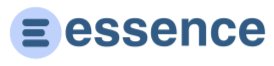Documentation
User Guide: Managing Contacts
Overview
The contact management system allows you to create, view, edit, and organize your business contacts. Each new contact costs 1 credit from your account balance.
Creating a Contact
To create a new contact:
- Navigate to the Contacts section from the dashboard.
- Click on the "Add Contact" button.
- Fill in the required fields: First Name, Last Name, Email, Phone, and Status.
- Optionally, add additional information such as Address, Company, and Job Title.
- Add tags to categorize the contact by entering tag names and selecting colors.
- Click "Save" to create the contact.
Note: Creating a new contact costs 1 credit.
Viewing Contacts
To view your contacts:
- Go to the Contacts section.
- Use the search bar to find contacts by name, email, or company.
- Apply status filters to narrow your results.
- Click on a contact card to view their detailed information.
Contact Details
Each contact's detail page includes:
- Basic Information: Name, Email, Phone, Company, Job Title
- Address Information: Street, City, State, Zip, Country
- Tags: Visual indicators for categorizing contacts
- Notes: Communication history and additional information
- Reminders: Scheduled follow-ups and tasks
- Projects: Associated projects where this contact is involved
Editing a Contact
To edit an existing contact:
- Navigate to the contact's detail page.
- Click the "Edit Contact" button.
- Update the information as needed.
- Click "Save" to apply the changes.
Using Tags
Tags help categorize contacts visually:
- Add tags when creating or editing a contact
- Select a color for each tag
- Use tags to quickly identify contact categories
Importing Contacts
To import multiple contacts:
- Go to the Contacts section.
- Click on the "Import" button.
- Upload a CSV file with your contacts.
- Map the CSV columns to the appropriate contact fields.
- Complete the import process.
Note: Each imported contact costs 1 credit.
Contact Status
Contacts can have different status values to track your relationship:
- Lead: Potential customers
- Customer: Active customers
- Inactive: Former customers or paused relationships
- Custom status: Create your own status labels
Project Integration
Contacts can be linked to projects for better organization:
- Associate contacts with projects to maintain context
- View project history from contact detail pages
- Link multiple contacts to a single project
- Track work relationships across projects and contacts
To link a contact to a project:
- Open the project you want to associate (creating projects costs 1 credit)
- In the project's contact section, search and select contacts (linking is free)
- The contact will appear in the project's associated contacts list
- View all project associations from the contact's detail page
For further assistance, please contact support.