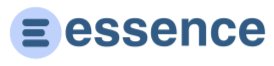Documentation
User Guide: Managing User Settings and Credits
Overview
The User Settings section lets you manage your account information, password, early access preferences, and credit balance. The pay-as-you-go system charges credits for each action you take in the system.
Accessing User Settings
To manage your settings:
- Click on your profile icon in the top-right corner.
- Select "Settings" from the dropdown menu.
Profile Information
Update your personal information:
- Navigate to the "Profile Information" section.
- Modify your name and email address as needed.
- Click "Save Changes" to update your profile.
Password Management
To change your password:
- Go to the "Update Password" section.
- Enter your current password for verification.
- Enter and confirm your new password.
- Click "Save Changes" to update your password.
Credit System
The CRM operates on a pay-as-you-go model:
- Each new contact costs 1 credit
- Each new note costs 1 credit
- Each new reminder costs 1 credit
- Credits do not expire once purchased
Purchasing Credits
To buy credit packs:
- Go to the "Credits" section from the main menu.
- Select a credit pack:
- 50 credits for $5.00 ($0.10 per credit)
- 100 credits for $7.00 ($0.07 per credit)
- 200 credits for $8.00 ($0.04 per credit)
- 500 credits for $10.00 ($0.02 per credit)
- Complete the checkout process using Stripe.
- Credits are added to your account immediately after successful payment.
Redeeming Promo Codes
To use a promotional code:
- Go to the "Promo Codes" section.
- Enter your promo code in the input field.
- Click "Redeem" to apply the code to your account.
Early Access Program
Opt into new features before they're fully released:
- Go to the "Early Access Program" section.
- Toggle the "Enable Early Access" option.
- Click "Save Preference" to update your setting.
Account Deactivation
To deactivate your account:
- Scroll to the "Delete Account" section.
- Check the confirmation checkbox.
- Click "Permanently Delete Account" to proceed.
Note: This action cannot be undone and will remove all your data from the system.
For assistance with your account or credits, please contact support.