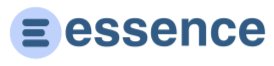Documentation
User Guide: Managing Notes
Overview
Notes help you track interactions, conversations, and important information about your contacts. Each note is securely stored and can only be viewed by authorized users.
Creating a Note
To add a note to a contact:
- Navigate to the contact's detail page.
- Click on the "Add Note" button.
- Enter your note content in the text area.
- Click "Save" to add the note.
Note: Each new note costs 1 credit from your account.
Viewing Notes
All notes for a contact are displayed chronologically:
- Go to the contact's detail page.
- Scroll down to the Notes section.
- Notes are shown with the newest notes appearing first.
- Each note shows the creation date and time.
Note Security
Your notes are protected with encryption:
- All note content is encrypted before being stored in the database
- Notes can only be accessed by authorized users
- The system maintains a secure record of all notes
Best Practices
For effective note management:
- Keep notes concise and relevant
- Include key details from conversations
- Note important dates or deadlines
- Record customer preferences or requirements
- Document next steps or action items
Note Activity
Adding a note automatically:
- Updates the "Last Contacted" date for the contact
- Records the user who created the note
- Logs the activity in your recent activities
Project Documentation
Use notes effectively for project-related communication:
- Document project discussions with linked contacts
- Record project milestones and decisions
- Track client feedback on project deliverables
- Maintain communication history for project context
When contacts are linked to projects, their notes provide valuable project documentation and help maintain a complete record of all project-related interactions.
For any questions about using the notes feature, please contact support.