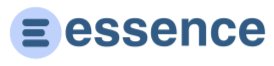Documentation
User Guide: Managing Reminders
Overview
The reminder system helps you stay on top of important follow-ups and tasks with your contacts. Each reminder costs 1 credit and can be scheduled with various notification options.
Creating a Reminder
To set a reminder for a contact:
- Navigate to the contact's detail page.
- Click on the "Add Reminder" button.
- Enter a title for your reminder.
- Select the due date and time (in your local timezone).
- Add an optional description with details.
- Choose your notification method (app or email).
- Set the notification time (when you want to be notified).
- Click "Save" to create the reminder.
Note: Each new reminder costs 1 credit.
Viewing Reminders
Your reminders can be accessed in several ways:
- Dashboard: View all upcoming reminders sorted by date.
- Contact page: See reminders specific to a particular contact.
- Upcoming Reminders section: Check all scheduled reminders.
Reminder Status
Reminders have different status values:
- Pending: Reminders that haven't occurred yet
- Completed: Reminders you've marked as done
- Expired: Reminders that have passed their due date
Notification Methods
You can receive reminder notifications through:
- App notifications: Appear in your notification center
- Email notifications: Sent to your registered email address
Timezone Handling
The system stores reminders in a way that respects your local timezone:
- All times are displayed in your local timezone
- Reminders trigger at the correct time regardless of where you are
- Due dates account for daylight saving time changes
Task Reminders
When working with projects, you can set reminders for tasks:
- Task reminders are created when adding tasks to projects (tasks cost 1 credit each)
- No additional credit cost for task reminders (included with task creation)
- Integrated with contact reminders for complete scheduling
- Project context is maintained in reminder notifications
Task reminders work the same way as contact reminders but are specifically tied to project tasks and help you stay on track with project deliverables.
Best Practices
For effective reminder management:
- Set realistic timeframes for follow-ups
- Use specific titles that clearly indicate the action needed
- Combine contact and task reminders for comprehensive planning
- Review upcoming reminders regularly to stay organized
For further assistance with reminders, please contact support.